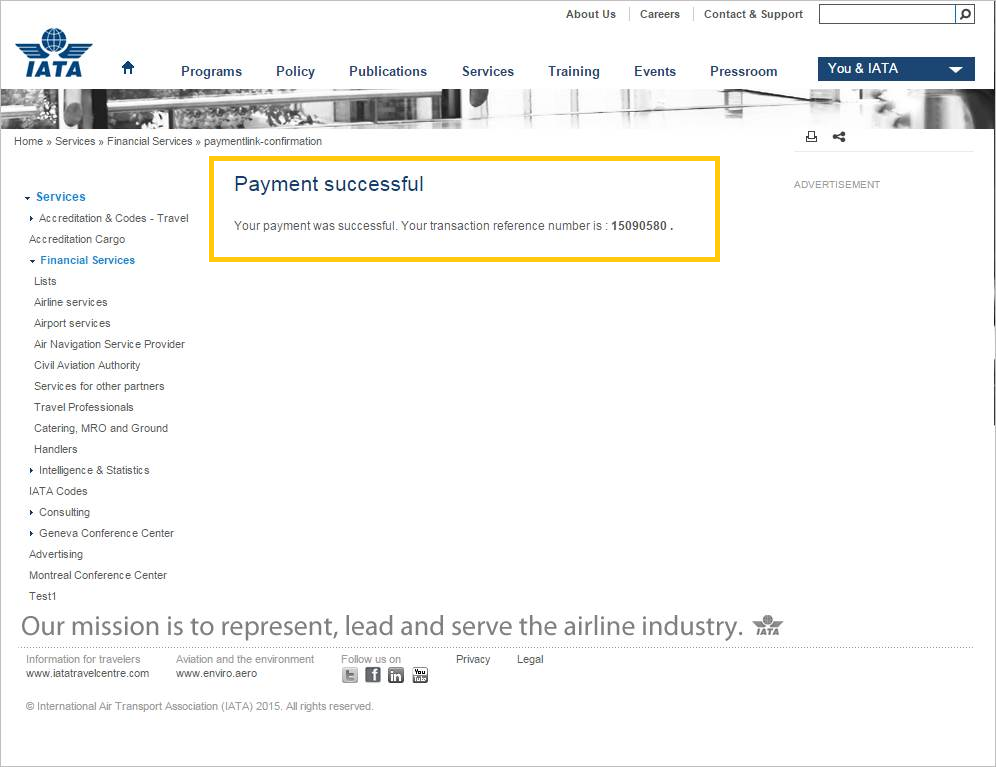Yes, you can pay your IATA invoices for BSP and CASS services by credit card using the PaymentLink service by logging in the Customer Portal. Once logged in to the Portal, please go through the following procedure:
1. On your Portal home page, click on 'Paymentlink' within your Favorite Services section or through the Services option in the header: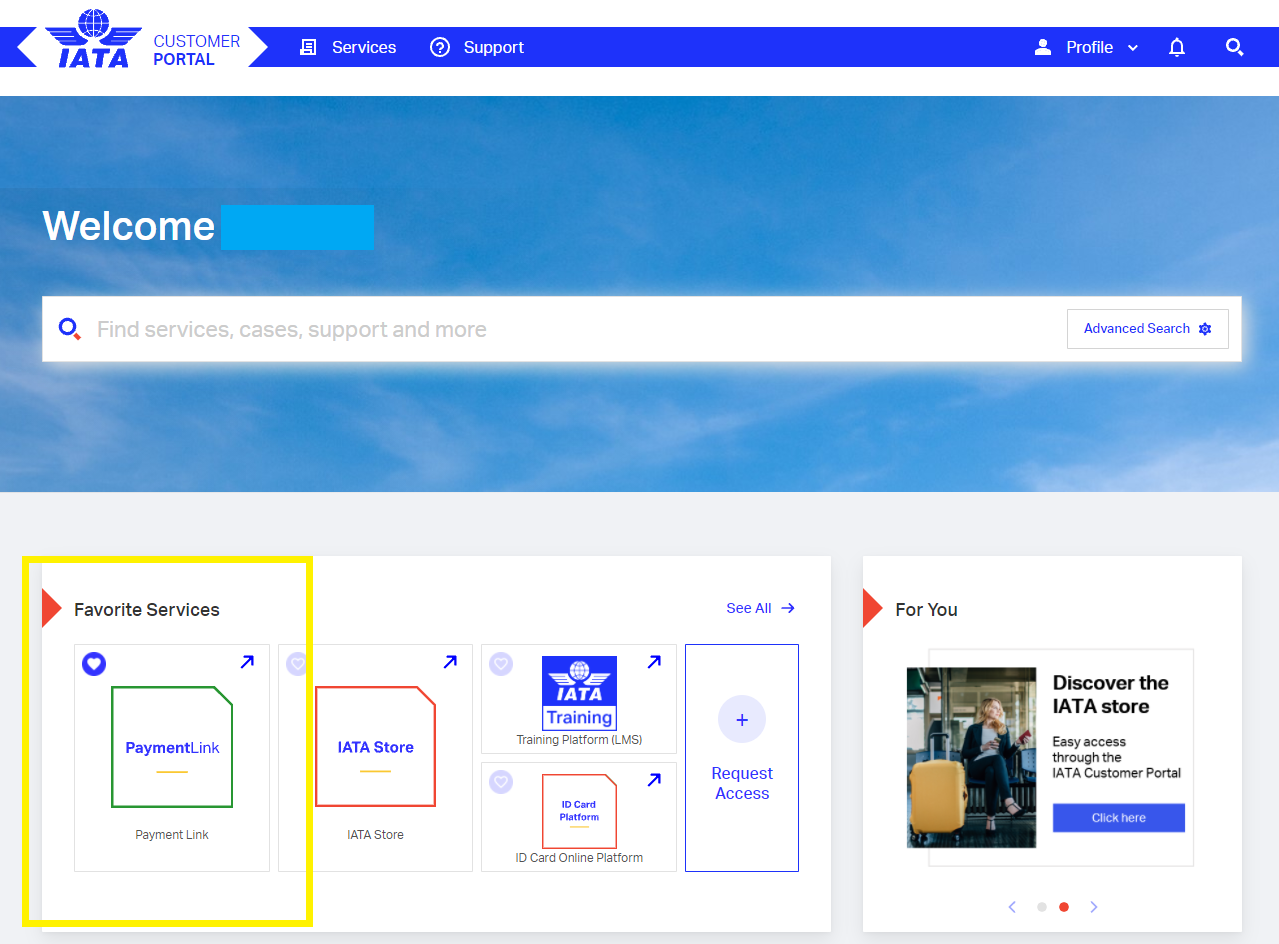 2. Once you click on 'PaymentLink', you will land on the following screen where you will need to complete the mandatory fields marked as "* Required":
2. Once you click on 'PaymentLink', you will land on the following screen where you will need to complete the mandatory fields marked as "* Required":
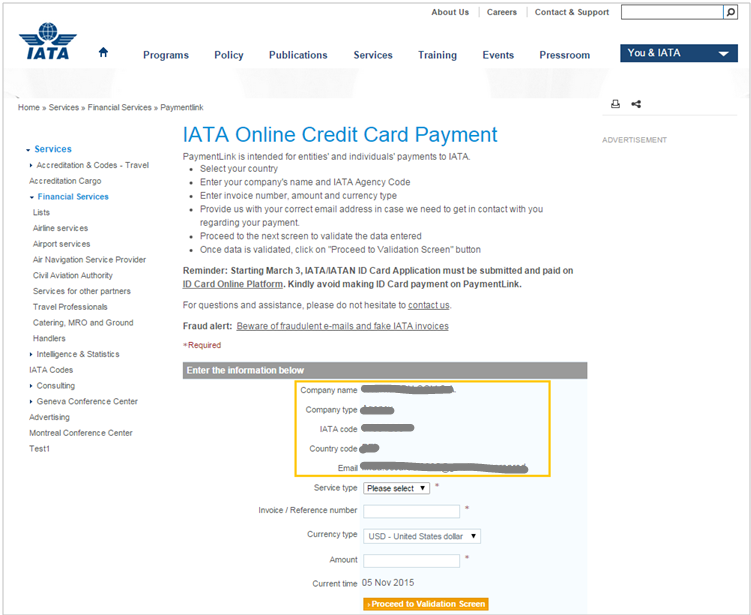
3.a. If you are an Airline: Choices for 'Service Type' are between 'BSP/CASS' and 'Other fees'. Both will allow you to proceed with PaymentLink:
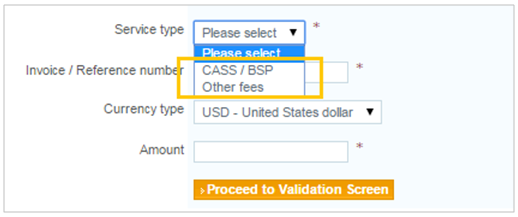
3.b. If you are an Agent: Choices for 'Service Type' are between 'ID cards' and 'Other fees'. Both will allow you to proceed with PaymentLink:
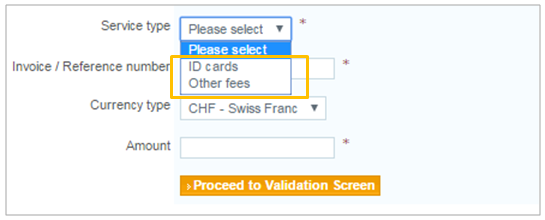
- Invoice/Reference number (it must be the 7-10 alphanumeric characters printed on your invoice)
- Amount (it must be ≤15.000 USD, or an error message will prevent user to continue)
- Currency type is pre-populated, based your Account, and cannot be changed.
4. You will be asked for confirmation, after clicking on ‘Proceed to payment screen’. If you wish to modify the data entered, you can do it by clicking on the ‘Edit Details’ button:
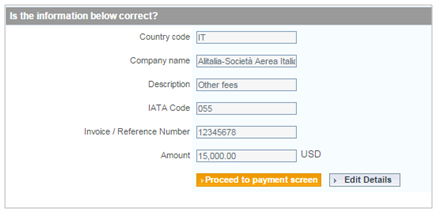
5.By clicking on ‘Proceed to payment screen’, you will be taken to the following page, where credit card and credit card holder information are required. Please note that all data entered here must be correct or the system will not authorize the payment:
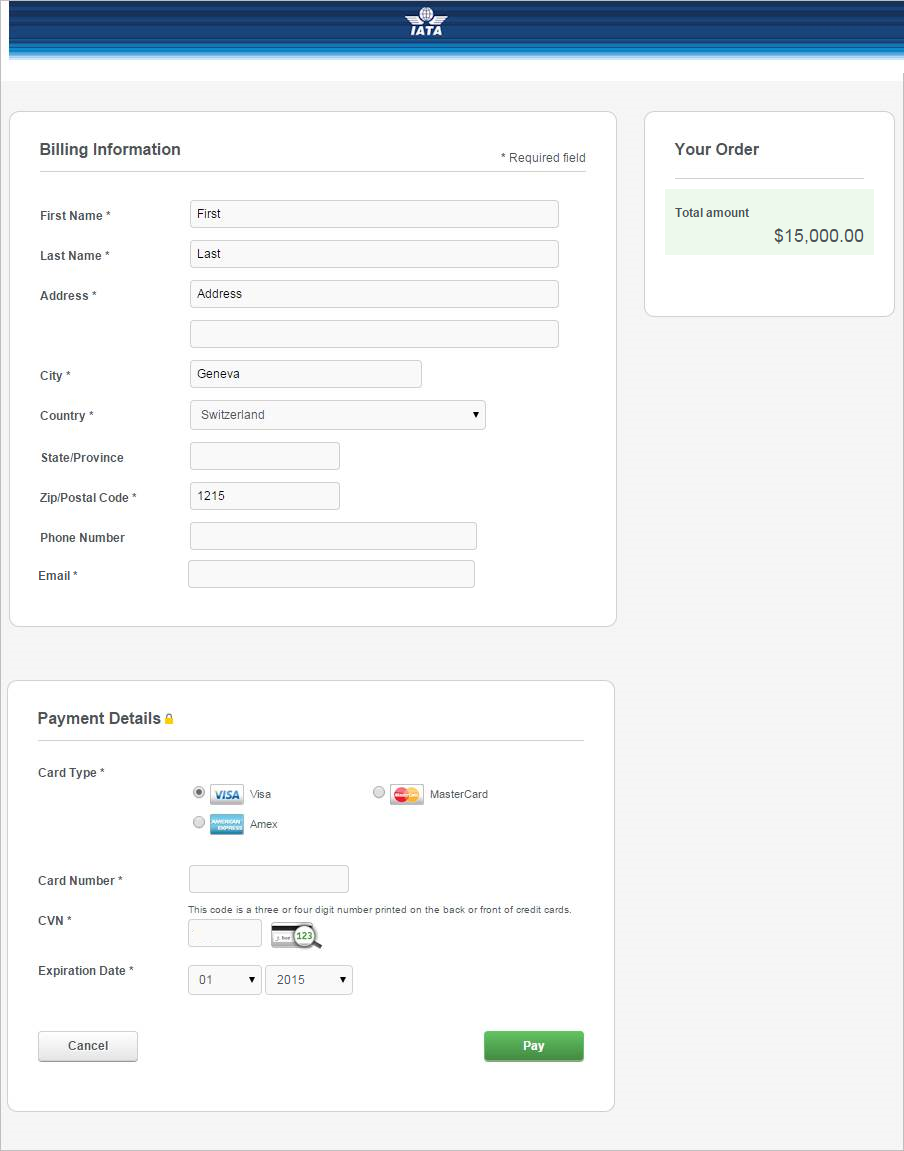
6. After clicking on the Pay button you will see the below payment confirmation message, followed by an email notification sent to you: